After you have tapped on the name of a committee for a given candidate in the candidate screen or tapped on a result row for a committee search in the committee search screen, you are brought to the committee screen. This screen has the following sections:
- Basic Committee Information
- Committee Contact Information
- Treasurer Information
- Filing Information
- Financial Information
—-BASIC COMMITTEE INFORMATION—-

COMMITTEE CONTACT INFORMATION—-

TREASURER INFORMATION—-

FILING INFORMATION—-
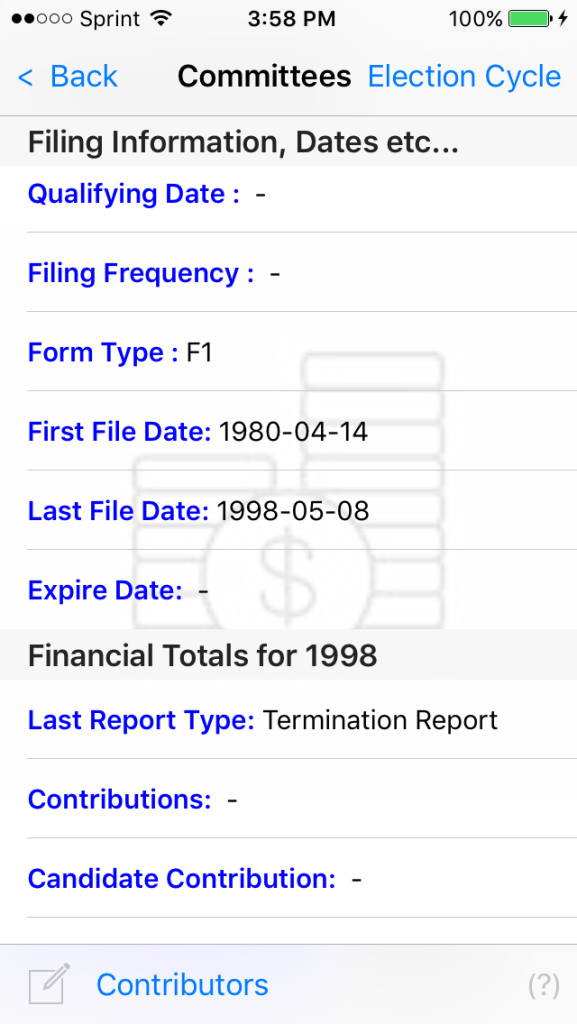
—FINANCIAL TOTALS (1998)—-

If the phrase “Election Cycle” in the upper right hand corner is blue (i.e., enabled) press the phrase to be presented with other election cycles for this committee

If, for example, we pick 1992 from the spinner, we will be presented with financial data for that election cycle. (n.b., if there are more than one election cycles for a committee, the most recent one is displayed by default. If there is only one election cycle associated with a given election cycle, the information for only that cycle will be displayed, and the phrase “Election Cycle” in the upper right hand corner is gray (i.e., disabled))
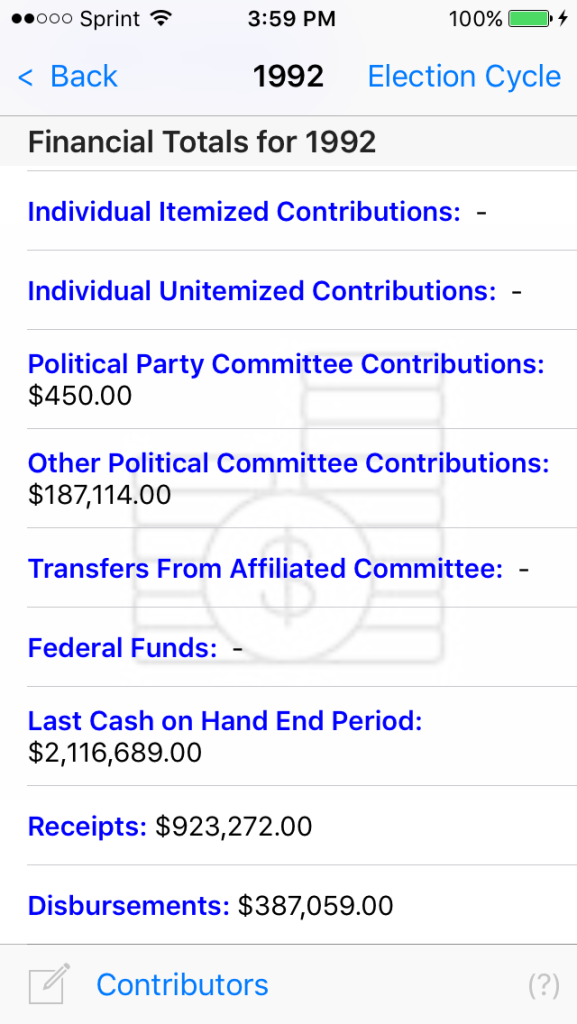
If we wish to search for contributors to this particular committee, we can press the “Contributors” button at the lower left portion of this screen. (See above). This will take us to the contributors screen.